1 – 2 – Callout! Graphic Labeling Made Easy
With technical documentation, one thing is pretty much a certainty: lots of pictures. After all, you have to show again and again which product component is where, in which position you need to put your hand, and what you have to do. Unlike many other texts (e.g., marketing), the illustrations in technical documentation therefore usually need one or more labels, leaving graphics with many guide lines often look like a spiky hedgehog. However, these labels can cause quite a bit of trouble in day-to-day editing. If you want to save yourself this hassle, callout graphics are the answer.
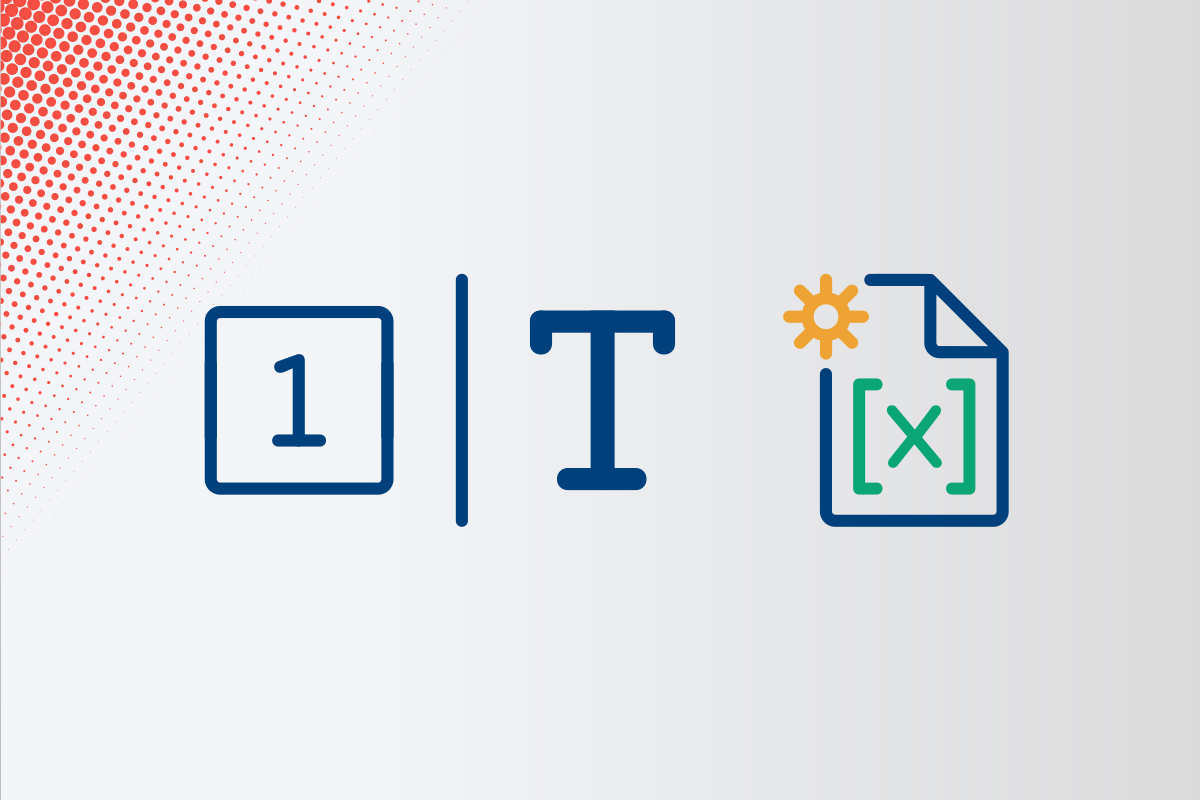
Callouts for Beginners
With technical documentation, one thing is pretty much a certainty: lots of pictures. After all, you have to show again and again which product component is where, in which position you need to put your hand, and what you have to do. Unlike many other texts (e.g., marketing), the illustrations in technical documentation therefore usually need one or more labels, leaving graphics with many guide lines often look like a spiky hedgehog. However, these labels can cause quite a bit of trouble in day-to-day editing. If you want to save yourself this hassle, callout graphics are the answer.
With Callout Designer, SCHEMA ST4 has been offering a tool that greatly simplifies the labeling of graphics for many years. Let’s take a closer look at what basic procedures it offers to make graphics and explanations work better together.
Callouts with Labels
There are three main methods for labeling graphics with Callout Designer: with labels, with text fields, or with variables. Each of these methods has its own advantages. However, it is important that all work in Callout Designer is carried out in a defined language context (e.g., “English”).
Using the “Labels” option, you can insert fields with consecutive numbering into the graphic. The fields can be freely positioned and provided with leading lines. In the “Text” properties dialog, you can then assign a descriptive text to the respective label number, e.g., “Cylinder”. The main attraction of working with labels becomes apparent when you insert a callout graphic into a node: SCHEMA ST4 (from version 2020 onwards) will then automatically create a legend table that lists all item numbers and the corresponding texts.
Callouts with Text Fields
Of course graphics can also be labeled by integrating the descriptive text directly into the image. This is especially recommended when only a few parts of the image need to be labeled. In SCHEMA ST4’s Callout Designer, you can use text field labeling to do this.
However, you do need to be a little careful with this method. Different languages have different run lengths, meaning that content can accidentally “run out” of the text field and the image during translation, causing information to be lost as a result. To prevent this, there are various setting options for the text field which allow you to specify, for example, the direction in which the field expands or the size and font in which text is displayed depending on the language.
Callouts with Variables
A final approach to labeling is to use variables. The advantage here is that you can keep all the information about a graphic in node and have it conveniently translated. Each variable field to a variable in the variable node. All content that has already been translated is then also automatically available for the language variants of the callout graphic.
No matter which way is best for you, callout graphics save you time, effort, and translation costs, as the callout graphic labels can always be translated as text. Existing translations can be reused as required, meaning that you do not have to commission expensive graphic translations for your translation jobs. So it’s 1 – 2 – Callout for stress-free graphics!