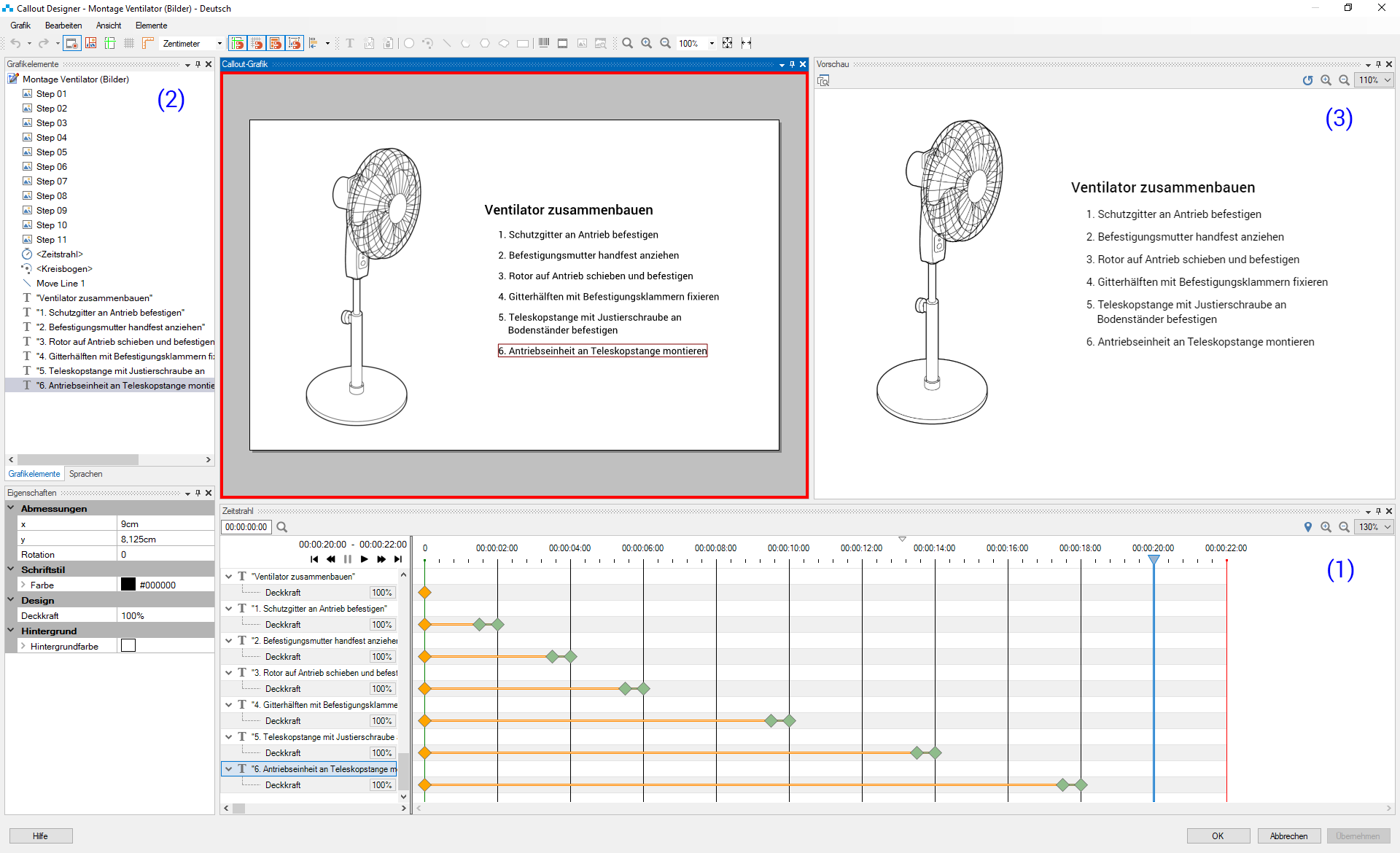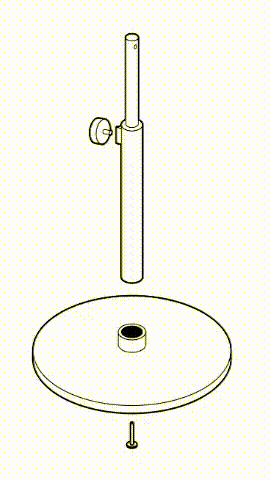Callout in Motion – Creating and managing interactive content directly in ST4 - Quanos Content
You may have heard about it in our report ahead of the tekom annual conference – Callout in Motion is a powerful new feature in ST4 2020 providing video and animation functions.

Let’s start by naming the two major benefits: Callout in Motion allows you to add interactive text, hotspots and graphic elements to pre-filmed video sequences or single frames in Callout Designer in ST4. This allows you to create informative and highly effective how-to videos using moving images.
https://www.youtube.com/watch?v=lfY7GEnFNIA&feature=youtu.be
Callout in Motion turns you as the technical writer into a video director. You can even create animations from graphics, text elements and shapes yourself – even without a video sequence to work from. So, there is no need for time-consuming film shoots and you do not need any specific expertise in video editing and post-production.
It turns out that something that sounds so easy in a couple of sentences is, in fact, remarkably easy in practice too. Equally, as a technical writer you already have the tools you need for the challenge of seamlessly integrating moving images into your current authoring process.
At home in Callout Designer
We have incorporated the new video and animation function into Callout Designer. This familiar tool in ST4 lets you add text and callout elements like arrows or highlights to graphics.
If you are already used to using Callout Designer, you will find learning how to position, sequence and animate comes especially easily.
The key to working with animations is the timeline (1). It is configured in the same way as you will see in modern video editing programs. The timeline defines the script, as it were. What elements appear when? How do properties like position or colour change over the running time of the animation?
The workspace is where all elements that are to be used in the animation are assembled. Firstly, the video as well as all the text and graphic elements that will be put in place throughout the running time of the video (2).
Finally, the preview (3) shows the finished animation.
Comprehensive animation options
Callout in Motion lets you animate all elements that are available to you in Callout Designer. Here are just a few examples:
- You can show and hide text or drawing objects and superimpose them on top of one another in layers in any order.
- Position and colour can be changed for all these elements throughout the running time of the animation. For example, you could have an arrow moving in parallel to an object from the embedded video sequence.
- Want to draw the user’s attention to something specific? One way could be to change a straightforward circular object into a pulsating hotspot.
Easy to configure
All you need to animate objects in Callout Designer are the mouse, context menu and Properties dialog of the objects.
Want to migrate a square from the top left to bottom right during the animation? Copy the square into the timeline using the context menu. Define the course of the animation by dragging the square from the original location to the destination. It couldn’t be simpler.
Linked to standard CMS functions
One of the big benefits of Callout in Motion is that the full functionality of SCHEMA ST4 as a component content management system is available to you when editing animations too. A couple of examples:
Translation index entries: You can localise all text passages defined in Callout Designer using the standard translation management tool in SCHEMA ST4. In the case of a video, this saves the video specialists from having to spend time on managing text components. You have full control as the technical writer over the text quality in all languages.
Reusing index entries: Want to reuse text already managed in SCHEMA ST4 in the form of variables or data nodes? Want an animation to contain graphics that already appear in the printed documentation? Because you are working in SCHEMA ST4 and therefore with the source of the managed content, you can reuse this content in videos and animations without problem, just in the same way as you would for any other content in ST4.
Animations – no video needed
I would especially like to emphasise this point again: Callout in Motion lets you create an animation even without having a video. You simply pull together the required graphics, text and drawing objects in a Callout object. You then use the timeline and the animation properties to link these elements to create a film.
As you can see, Callout in Motion lets you generate moving images while avoiding lengthy film shoots and without the need for specific expertise in video editing and post-production. Everything you do happens in SCHEMA ST4 itself. And you direct it all as the technical writer.
See it in action on our stand in Hall 2
I hope this glance behind the scenes has whetted your appetite to see the new Callout in Motion feature in action.
The next opportunity to do so will of course be at the tekom annual conference in Stuttgart. You will find our stand as ever in Hall 2.
You can watch my German tool presentation “Everything in motion – Animating callouts and videos in ST4 2020″ along with real-life examples from projects in our BlueBox on all three days of the conference. And, if you really want to go into it in-depth, then I and my colleagues will be on hand and would welcome any and all questions you may have.