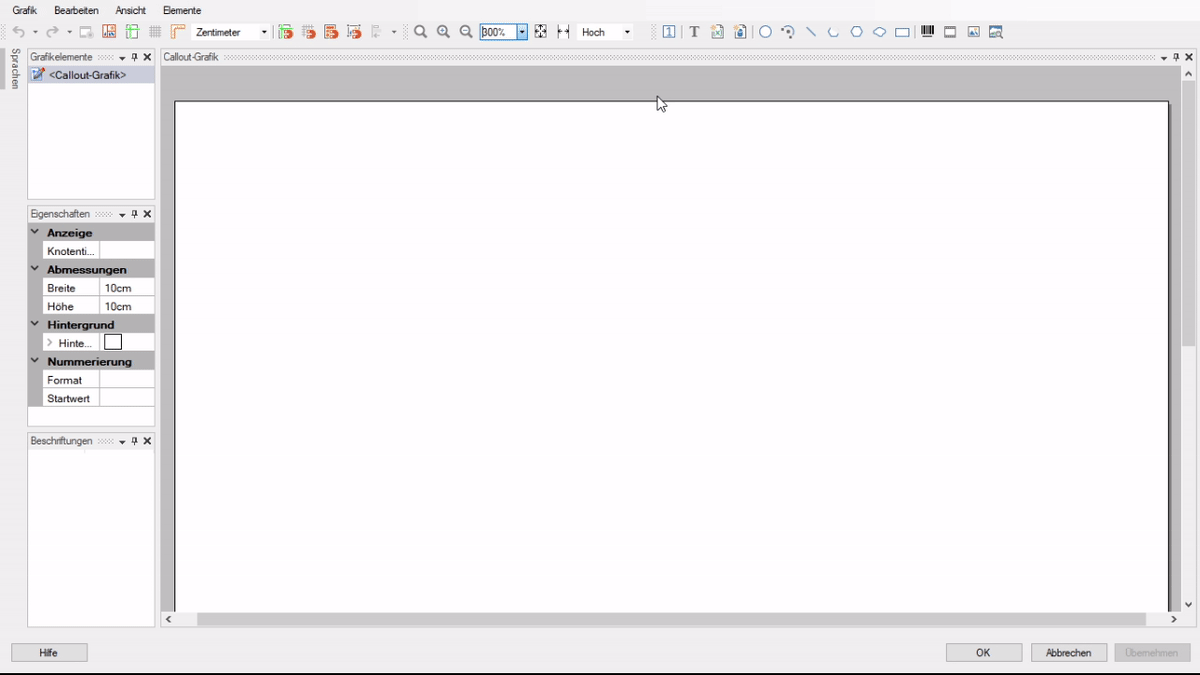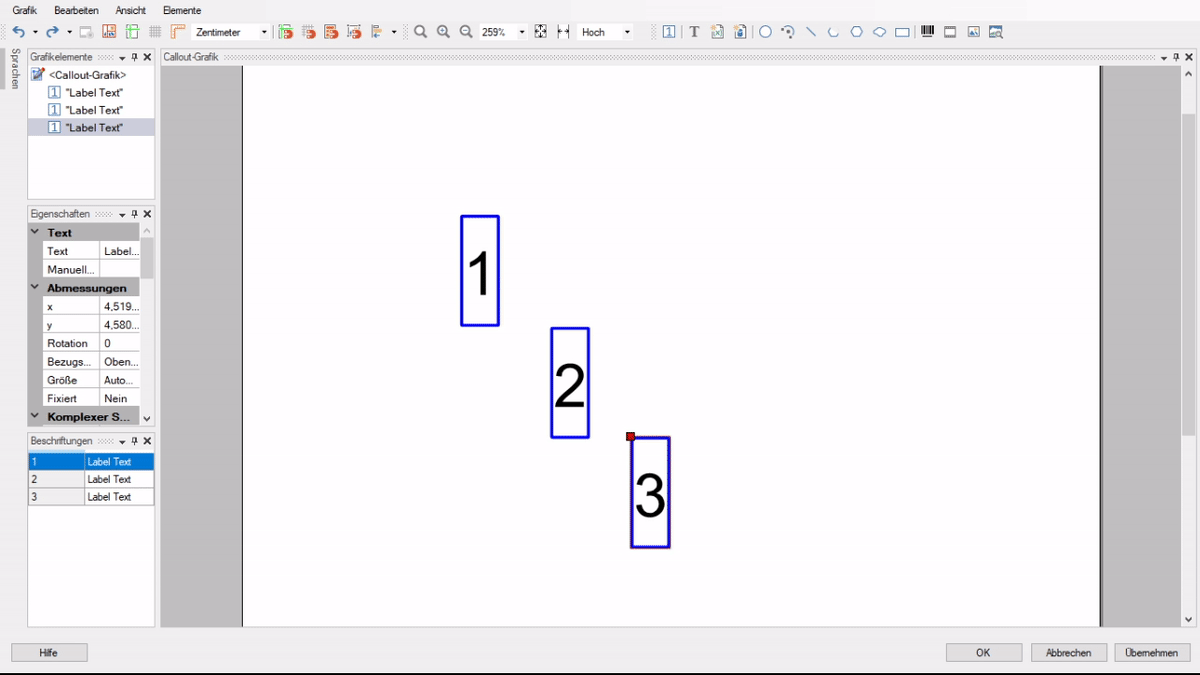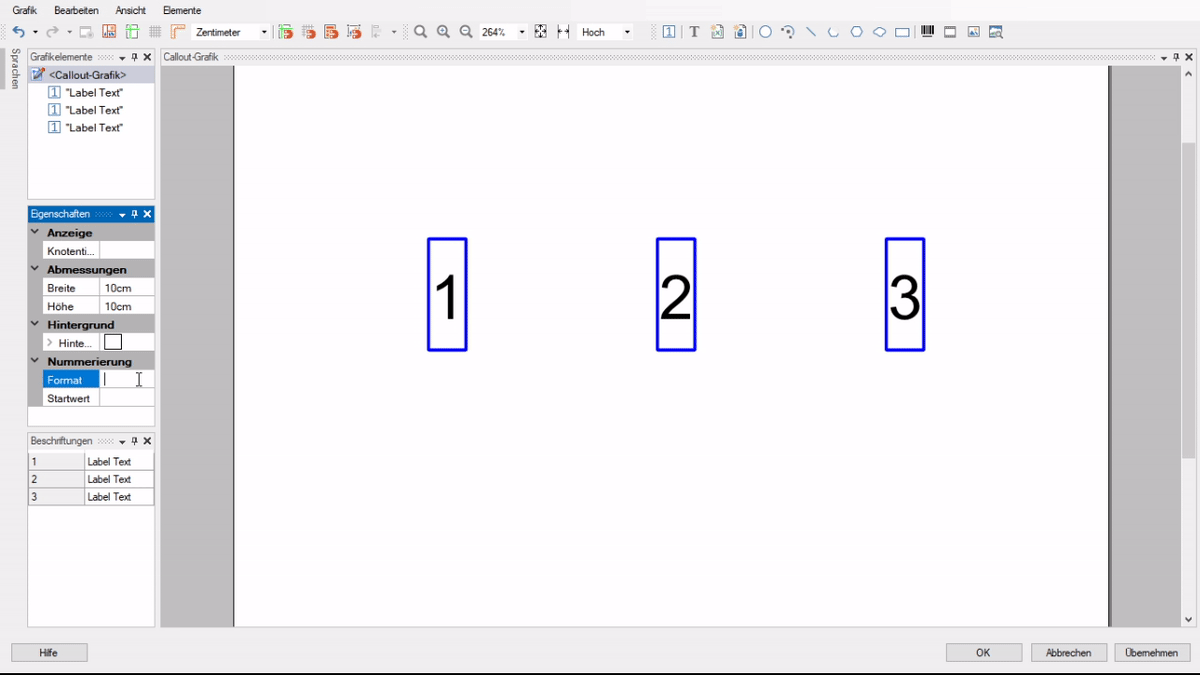Automated image legends using callout labels
Labelling images and creating image legends are frequently recurring tasks facing technical writers. With SCHEMA ST4’s Callout Designer, we have already simplified image labelling considerably, and in ST4 2020 we are expanding its functionality once again: the new “callout labels” feature makes it possible to easily create numbered labels and associated legends using drag & drop. How? That’s what we’ll show you today.

Easily insert consecutively numbered labels
The callout labels function can be found in Callout Designer under “Labels”. To label an image, first integrate the image into a callout graphic as normal. Now, instead of creating manually numbered item numbers using the text tool, you simply need to insert a “Labels” element via the context menu. The item number appears immediately in the image and you can move it to its desired position. In the properties of the label, enter the descriptive text that belongs to the number.
Repeat these simple steps for each label you want to appear on the graphic. One of the key features of this is that ST4 takes care of the consecutive numbering of the item numbers.
Once all the labels have been inserted and the changes have been applied, you can use the callout graphic in your projects. During publication, a legend table is automatically created from the labels and sorted by the item numbers. It blends in with the result according to your general layout settings for image legends.
- Do you want to give a label a higher (or lower) item number? Simply move the label entry in the viewlet to the appropriate position – the numbering of the current label and all subsequent labels is automatically adjusted!
- Do you want to delete a label? Just delete the label entry from the callout graphic – here, too, the numbering of the remaining labels is updated immediately.
- Do you need to insert a label at a later date? Simply insert a new label and move it to the correct position!
All changes to the sorting of labels or the order of the item numbers are also automatically transferred to the image legend, so that the legend table can always be tracked and is clearly structured.
Customise and adapt
You can choose from a wide range of commonly used formats for item numbers, e.g. Arabic numerals, Roman numerals, lower-case letters or upper-case letters can be selected as the default numbering convention. In addition, individual labels can also be labelled manually and formatted differently in certain cases so that you can also implement special cases or different label types if required.
The usual options for formatting text elements, i.e. the selection of font, colour, size, etc., are also available for the labels.
You can choose from a wide range of commonly used formats for item numbers, e.g. Arabic numerals, Roman numerals, lower-case letters or upper-case letters can be selected as the default numbering convention. In addition, individual labels can also be labelled manually and formatted differently in certain cases so that you can also implement special cases or different label types if required.
The usual options for formatting text elements, i.e. the selection of font, colour, size, etc., are also available for the labels.
Integrated into all content processes
The labels are available directly in the callout graphic and can also be reused with this graphic, so there’s no need to recreate the legend table every time you reuse it!
If you edit the callout graphic for a specific language, the labels are also integrated into translation management. This means that you have stored the image and its labels in all relevant languages in one node and also benefit from the centrally stored data when reusing the image and labels.
You don’t have to customise anything in the layout for the automatically generated legend table; it is displayed just like your legend tables have been up to now.
In addition to being able to integrate labels directly into a graphic, this feature now also gives you the option of centrally managing labels for the image legend. An extremely handy new function for working with graphics in your documents!